Beta 4: Stability, keyboard shortcuts, user settings
Worksheet Manager in a task pane
I have decided to put the Worksheet Manager in a task pane, rather than its own window. A task pane is a special area on the side of a worksheet:
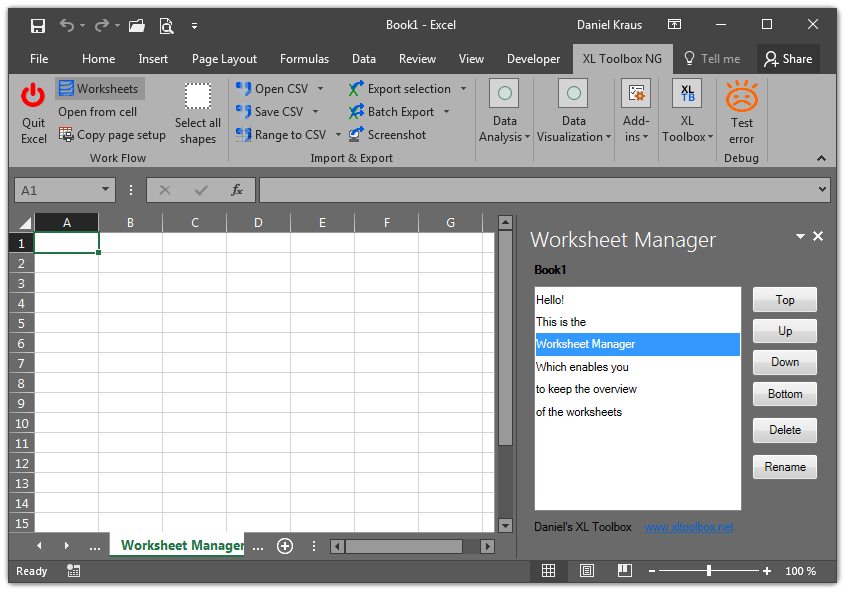
Just for the record, the task pane can be detached by clicking and dragging the title bar, and then it behaves almost like any other window.
When working with large workbooks, I use the Worksheet Manager pretty much all of the time, and it is much more comfortable to have it integrate with the Excel window as a task pane. The Toolbox now remembers whether the Worksheet Manager was visible, and restores it on startup.
The width of the Worksheet Manager task pane can be adjusted in the new User Settings. Unfortunately, it is not possible to automatically save the current width of the task pane when Excel is closed. However, if you edit the User Settings while the Worksheet Manager is visible, the current width will be shown in the User Setings, where you can inspect the value and adjust it to your liking.
Keyboard shortcuts
Beta 4 introduces a new keyboard shortcut manager. You can set keyboard shortcuts for the legacy Toolbox functions as well as the new functions introduced by the NG series.
User settings
The user settings facility provided by the .NET framework has caused me a lot of trouble. One issue is that the settings are saved as XML files, which are not very human-friendly. More importantly, if there is an error or inconsistency in the XML settings file, the add-in will start up with an error message and will be unusable. I’ve had this a couple of times during development.
Beta 4 has a custom user settings facility that produces files in the YAML format, which is much more human-friendly than XML files:
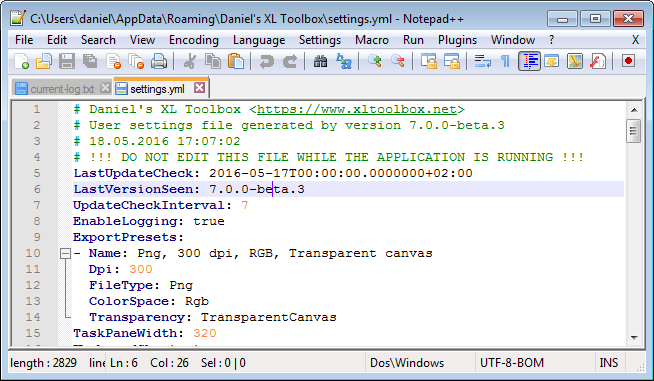
I’d say it does not take a rocket scientist to understand the information.
While the .NET settings are stored in a rather obscure location, the XL
Toolbox NG now uses a subfolder “Daniel’s Xl Toolbox” in your application
data folder. You can easily access this folder by typing %appdata% in
the Windows Explorer, or by clicking on the link provided in the User
Settings dialog.
Log files
Sometimes, Excel crashes, and it is hard to tell if it is the Toolbox’ fault or some other bug in Excel. The XL Toolbox will now detect if it was not shut down properly, and offer to start writing technical log files the next time Excel is started.
This is an example of an XL Toolbox log file:
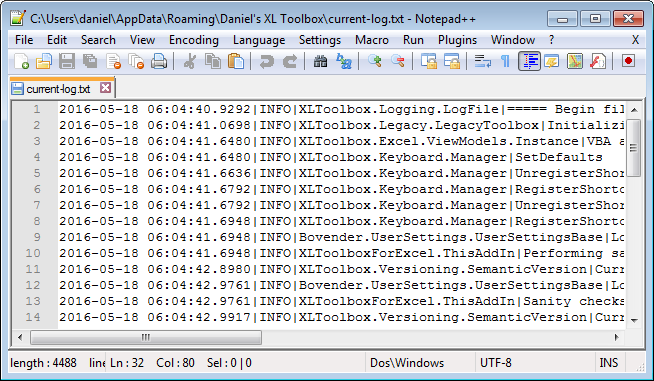
You can turn on or off logging at any time with the User Settings.
What’s next
If the XL Toolbox NG beta 4 proves to be stable in everyday use, I will release one final version of the ‘old’ XL Toolbox that has the ability to upgrade to version 7, and then release version 7.
It should be noted that version 7 (NG) will only work with Office 2007 and newer.
Download the beta version
github.com/bovender/XLToolbox/releases
If you have a previous version of XL Toolbox NG installed, you can update via “Check for updates”.
What’s new?
See the new changelog.
Post date
Wed 18 May 2016Tags
Share
Recent posts
Exit ThinkPad T430s, enter ThinkPad T480s
Linux and VirtualBox on a T480s with high-resolution display
What I like and dislike about Ubuntu 18.04