With Automatic Backups, the most recent saved versions of your Excel® workbooks will be kept in a dedicated folder. If your workbook crashes, or if you accidentally overwrite data, you will be able to go back in a “Time Machine” to a previously saved version.
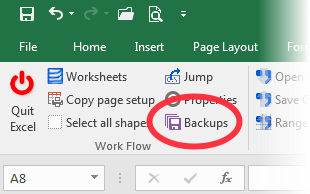
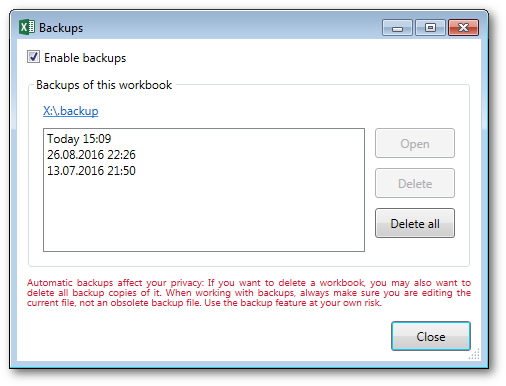
When automatic backups are enabled, a backup copy will be created whenever you save a workbook (unless you save it for the very first time).
The backups are kept in a dedicated folder. By default, this is a folder
named .backup in the folder where the workbook is saved. You can change
this in the User Preferences.
The Backups function automatically performs some housekeeping. It will always keep all backups of the current day; one per day for 7 distinct days, and one per month for 12 distinct months.
If you open a backup copy, please remember what file you are working on. You can recognize a backup copy by the time stamp that is appended to the file name. Make sure you actually work on the current version if you need to do so!
Backup copies are created with the current file name. If you rename a workbook, the Backup manager can no longer find the corresponding backup copies. However, you can still browser the backup folder yourself and locate the required backup files.
Backups affect your privacy!
Please keep in mind that backups affect your privacy. If you want to delete a file so that no-one else can access it, make sure to delete any backup copies of it as well. The Backup manager of the XL Toolbox assists you with that.